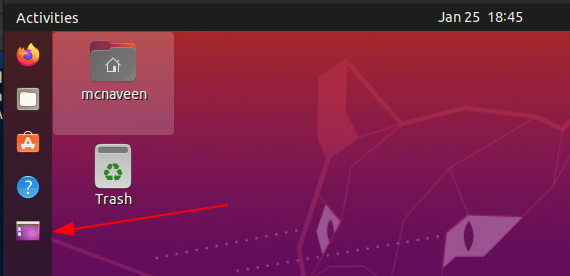Add Show Desktop Button in Ubuntu
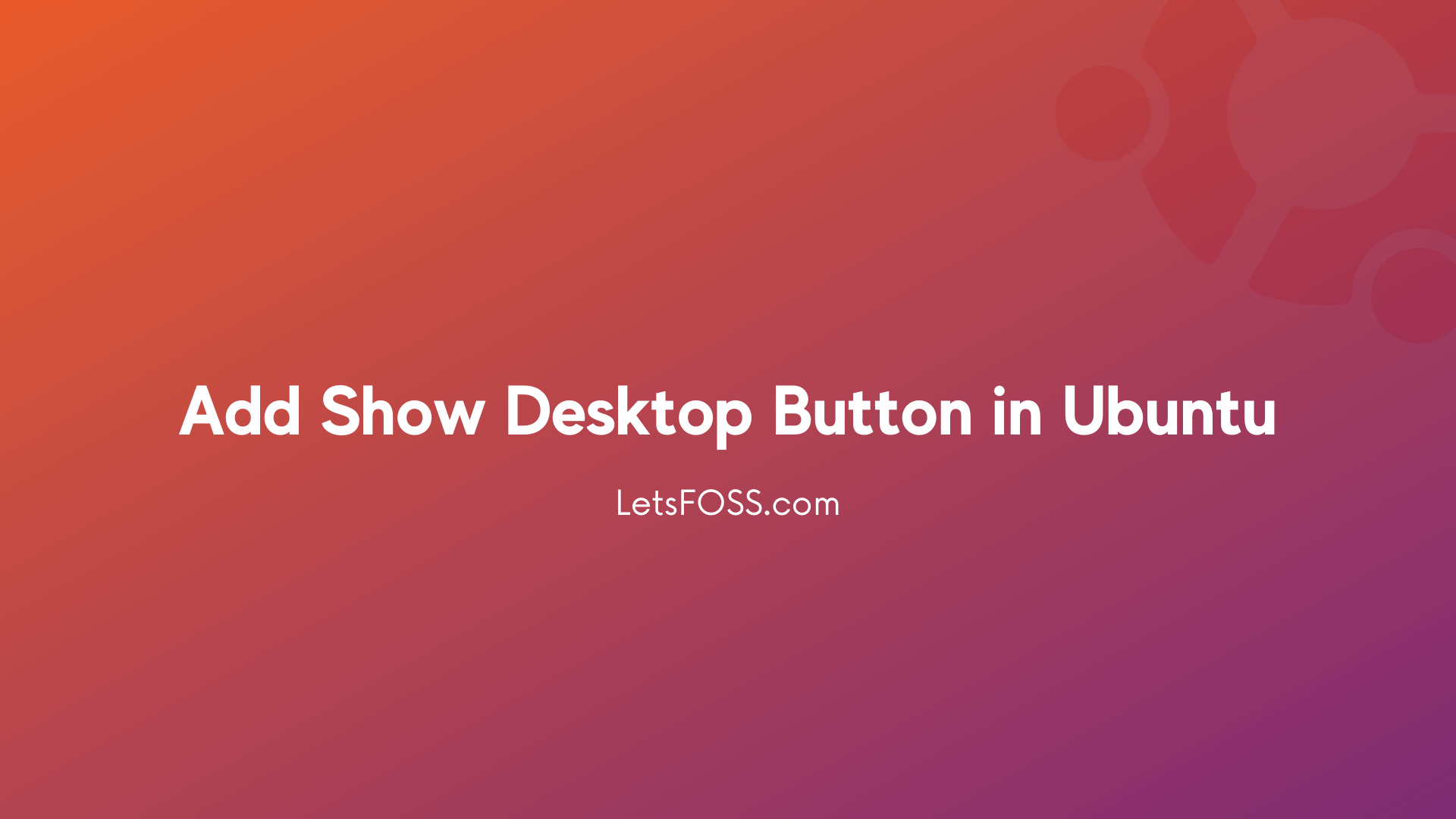
Show Desktop Shortcut Button has been dropped since Ubuntu moved into Gnome 3. It's really a great feature if someone who hates keyboard shortcut and loves to depend of Mouse.
You can easily minimize all the windows and show the desktop by pressing Ctrl + Alt +D
This tutorial helps you to add Add Show Desktop button in Ubuntu.
Let's get Started.
Install Xdotool
sudo apt install xdotool
Xdotool let's you to simulate the keyboard press.
Create Show Desktop Shortcut
gedit ~/.local/share/applications/show-desktop.desktop
Now this will open gedit. You have to paste the below lines inside of it, Save and Close it.
[Desktop Entry]
Type=Application
Name=Show Desktop
Icon=desktop
Exec=xdotool key --clearmodifiers Super+d
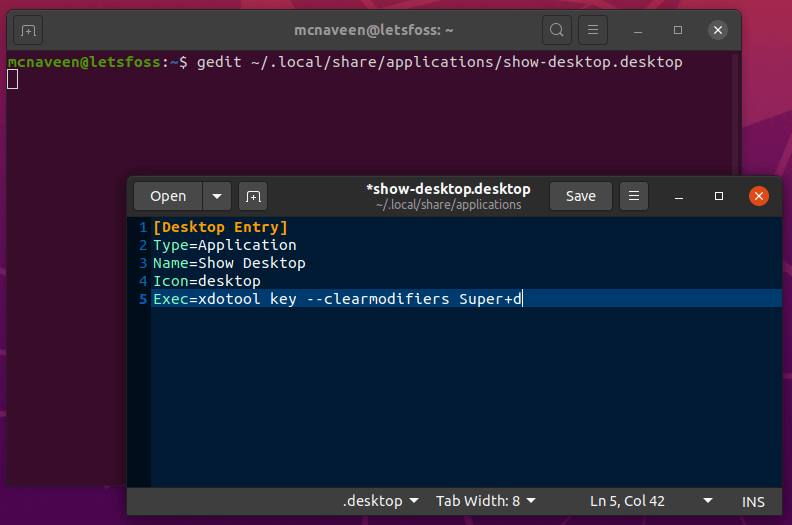
Now Open the Activities and Search for Show Desktop which will appear similar to this. Right Click on it and Select Add to Favourites.
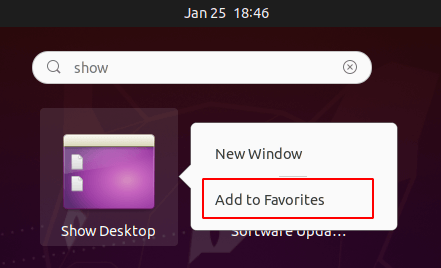
Come back to your Desktop. You can now see the Working Shortcut.