Installing and Managing Snap in Manjaro
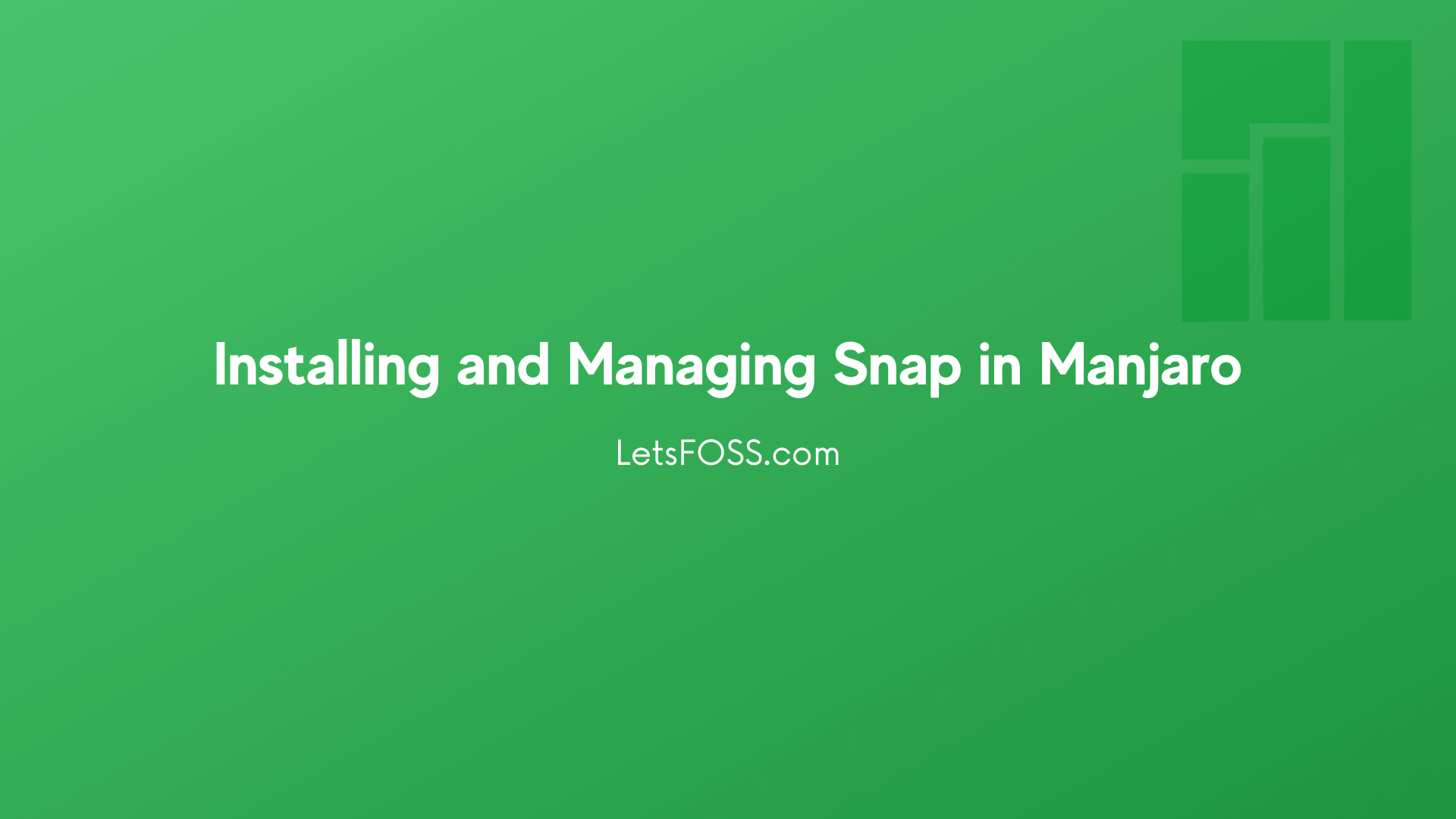
Snap enables us to try apps which are available for other Linux Distros. Because snap pack app with all the required dependencies which helps to run app instantly without any other manual installation.
This Post covers about the Basics of Installing and Managing Snap in Manjaro a Arch Linux Based Distro.
Installing Snap in Manjaro
Installing Snap is Manjaro is easier than you think. It's available in Arch Repository and can be installed with a single line of code.
Open your terminal and run this code. It'll ask you password. Type it and Press enter.
sudo pacman -S snapd
You will be prompted with the below text
Proceed with installation? [Y/n]
Type Y and Press enter.
Enable the Snap in Manjaro
Once the installation is complete, the systemd unit that manages the main snap communication socket needs to be enabled. Which can be done using the following command.
sudo systemctl enable --now snapd.socket
This will enable the snapd socket & service which is required for snap to work.
Create a Snap Symlink
Symlink should be created between /var/lib/snapd/snap to /snap which is kind of Installation path to filesystem. Use the below command to create it.
sudo ln -s /var/lib/snapd/snap /snap
Start the snapd service
systemctl start snapd.service
This will start the snapd service.
Checking the Snap Version
Installed Snap version can be easily checked in Manjaro.
Type the below command and Press enter.
snap --version
This will show you the installed version of snap in your system.
In my Case it's like this.
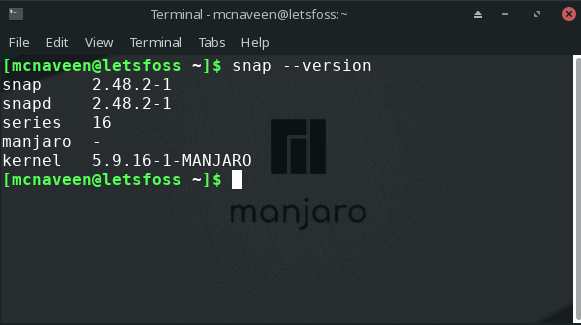
Search Snap Apps in Manjaro
You can easily search and find the required snap apps in manjaro.
All you have to do is, Replace the APPNAME with your desired app name.
snap search APPNAME
For example I'm searching for Telegram.
snap search telegram
Which gives the following search result.

Installing Snap App in Manjaro
You have to run this command
sudo snap install APPNAME
make sure to change the APPNAME with the actual name.
View all installed Snap Apps in Manjaro
You can easily view all the snap apps using Snap Store and CLI as well.
For this. You need single line of code.
snap list
This command will show all the installed snap apps on your manjaro system.
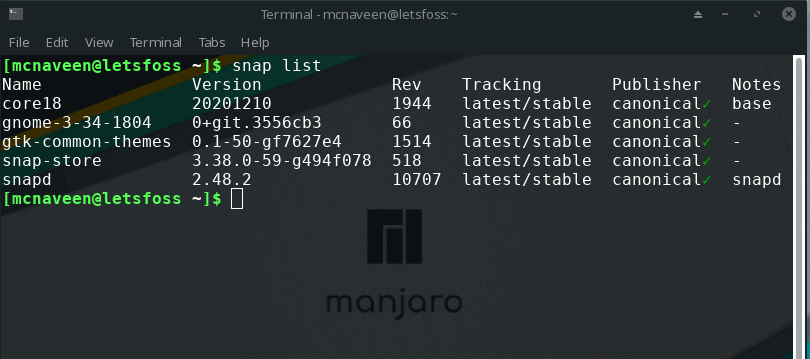
Removing Apps Installed via Snap in Manjaro
Applications installed via Snap can be easily removed. You have to pick the application name using the list command above and replace APPNAME.
sudo snap remove APPNAME
In my case, I want to remove Snap-Store so I run the command.
sudo snap remove snap-store
And It got removed instantly.
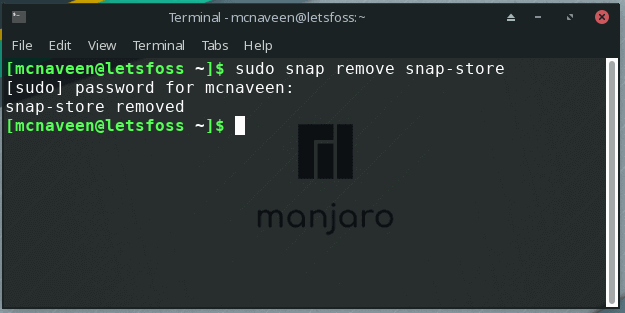
Completely Remove Snap from Manjaro
Snap can be completly removed from your manjaro system.
Open the Terminal and Run the Below command one by one.
pamac remove snapd
sudo rm -r /var/lib/snapd
This will completely remove snap from your manjaro system
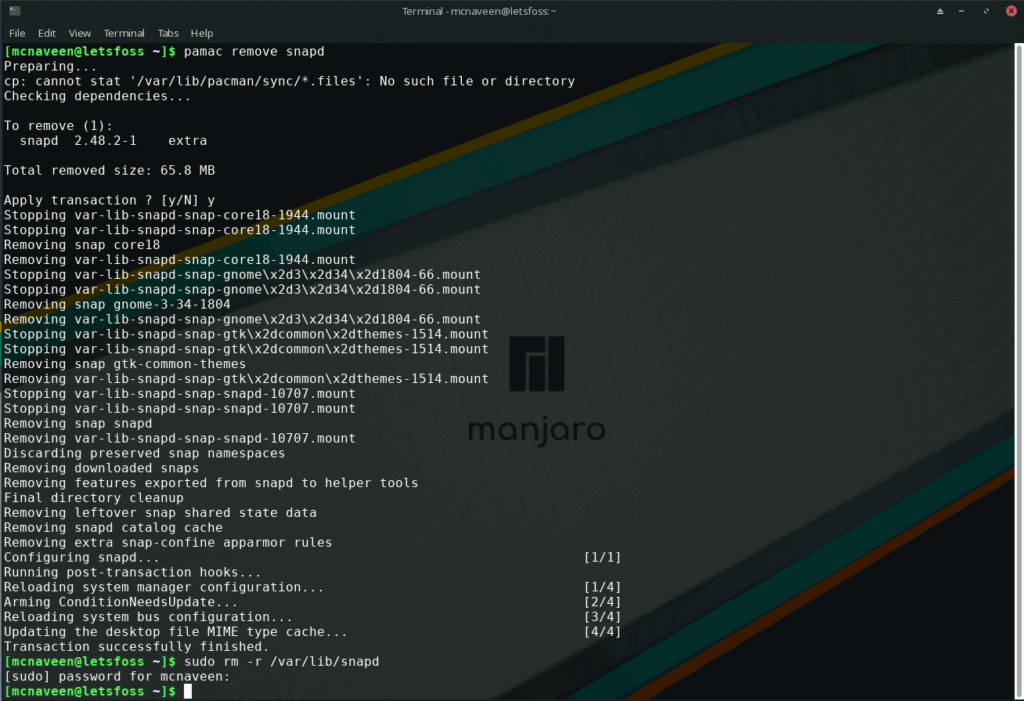
Alternatively you can use Snap Store in Manjaro to Perform all the above functionalities.